
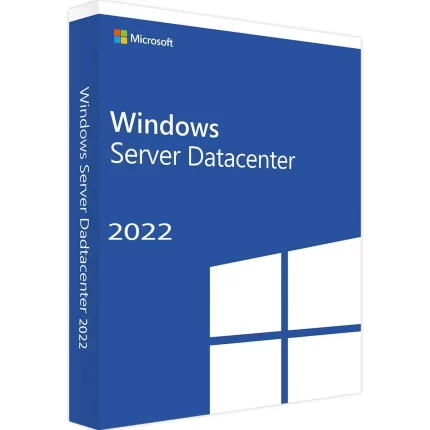
Windows Server 2022 Standard Genuine License Product key
350.00.ރ Original price was: 350.00.ރ.320.00.ރCurrent price is: 320.00.ރ.
An In-depth Study of Windows Server 2022 Standard
1. Introduction to Windows Server 2022 Standard
After years of anticipation, Microsoft has finally released a long-term stable version of Windows Server – Windows Server 2022 Standard. This release follows a range of Insider Preview builds between March and August 2021. This is worth exploring for IT practitioners at various organizations already using Windows Server. First, a little backstory to Windows Server: originally branded as Windows NT, the server version as we know it today debuted on the scene in 1993. This OS can be controlled and operated on local networks since each new version has been released, with the latest version coming out every two to three years. This latest build aims to ramp up organizations’ workloads and applications.
In addition, the server’s physical and virtual capacities and capabilities are enhanced with the release of Windows Server 2022. It is faster, has more advanced security defences, is more compatible with hybrid environments, and is ready for modern applications and software. The new Microsoft server OS can also meet different business needs by offering more pathways to develop, distribute, and administer applications. Besides offering an on-premises solution, it supports Azure. It is suitable as an on-premises solution for fast-paced environments that place a high value on productivity and seek to deploy the latest business tools to serve the system. With Windows Server 2022 Standard, Microsoft wants to make it easier for everyone, from SMBs to large commercial entities, to handle infrastructure tasks, manage networking services, and sync with other Windows Server devices in the ecosystem.
2. Key Features and Enhancements
Windows Server 2022 Standard is brimmed with many features and improvements that go beyond the previous standards clients expect from the Windows Server series. Firstly, it emphasizes three different sections of advancements that primarily include enhancements to security, features designed to enhance hybrid capabilities, and improvements in container support. Security features include SecureCORE technology that helps protect server hardware, while other security improvements target virtual machines with encrypted network segments and at-rest data on virtual disks. Windows Server 2022 Standard utilizes new technologies to enhance a different class of security on the server called CoreSec, which provides customers a different capability. With CoreSec technology, one can protect system resources without using code, drivers, or storage.
Improvements to hybrid capabilities include updates that are best running on top of Windows Server 2022. Also, Windows Server 2022 offers enhancements for interaction with services, improving the user experience and automated processes. The new offering boasts the most reliable way to connect and migrate virtual servers. While it may not have the most widespread application yet, if more top-level cloud benefits continue, an on-premise cloud instance solution that connects seamlessly to that cloud could be a game changer. Which client doesn’t want to have the capability to burst into the public cloud when needed and back to the private cloud when spending reaches the budget limit? Windows Server 2022 Standard is ready to deliver this flexibility along with space to cope with the expansion of the digital economy. Improved container support in Windows Server 2022 is written in the context of the digital economy. In the future, many organizations will use SaaS, and developers will adopt a modern application architecture that uses the container orchestrator. This is used so developers will care for the application, called ‘No code operation.’ They only need to ensure that the cluster is operational, and the hosting platform should prepare the cluster so that IT operations do not have to worry about it on the backend.
2.1. Security Improvements
Of the many enhancements delivered in the Windows Server 2022 Standard release, one prime focus is security. A secured-core server environment is built upon sophisticated firmware attack resistance, thus ensuring root-of-trust protections and live migrations’ firmware security. A decade of investment into Windows Defender succeeds with improved endpoint detection and response, advanced threat protection, and numerous malware detection capabilities. A wider range of mitigations are delivered through the Windows Defender Guard suite, which is secure by default. Windows Server 2022 Standard is the flagship server operating system that supports the most recent transport layer security protocol beyond the first-class support for other standards such as secure hashing algorithm, elliptic curve digital signature algorithm, WEB authentication API, and Web Application Open Platform Interface.
Managed identity is the best integration with another Microsoft product or service, ensuring that only one credential suffices and bolstering user recovery processes and overall resilience to access any organizational application. Passwordless supports an evolution in technology that eliminates the classic weak link – the password. It is also less costly than traditional authentication solutions. Windows Server 2022 Standard features secured-core server protections, designed to add protection against sophisticated firmware attacks using powerful capabilities from dozens of layers of threat intelligence. Evidence suggests that modern-day attacks continue to exploit resistant servers and related protections. Those same studies indicate that breach-related activity is linked to authentication and authorization challenges. This evidence suggests that attacks focusing on vulnerable user access points yield a higher payoff for attackers. Windows Server 2022 Standard uses a trio of user identity credentials – a password, Windows Hello, and a Windows Authenticator application. Synchronizing or randomly generating passwords can create a new risk vector. Since modern authentication and MFA capabilities are integrated into the passwordless transition, security is drastically improved across the entire solution.
2.2. Hybrid Capabilities
Windows Server 2022 Standard exhibits strong hybrid capabilities, positioning the product as ideal for companies that wish to migrate to or operate in mixed environments. As a result, the server is fully capable of working on the customer’s computing facilities and under the control of cloud services. This allows companies to enjoy many benefits, from integrating on-premises data centers with the cloud and easily migrating their workloads to implementing multi-layered security systems.
Windows Server 2022 Standard supports solutions such as Azure Arc, which is also a key innovation in the product. The solution allows you to manage Windows Server 2022 servers along with servers of other platforms, including other editions of Windows Server, as well as virtual and physical servers. Azure Site Recovery focuses on providing server disaster recovery as a service, allowing companies to use the cloud to run their servers en masse during planned system maintenance. Thanks to Azure Backup, Windows Server 2022 Standard users can use point-in-time backups to optimize resource consumption and minimize maintenance of backups hosted on the same storage system. Windows Server 2022 also supports the edge computing model, which allows these servers to be used practically everywhere, such as in offices, retail stores, or military bases.
Laboratories of companies and research commissioned by the carrier show that operating hybrid environments, including running Windows Server systems together on the premises and in the cloud, not only does not reduce the capacity to process the resources of the systems themselves but also increases the capacity to use these resources by 4% as a result of loaded systems. Organizations have a greater use of server resources per physical machine. Organizations looking to modernize their IT infrastructure should consider hybrid server operation, including cloud and on-premises environments. Businesses can launch applications for proprietors so that they can process increasing amounts of data to help automate their processes. Organizations can evenly use local and cloud computing resources to store all necessary data to perform multi-organization process automation.
2.3. Container Support
Containers provide a modern application deployment paradigm, and Windows Server 2022 Standard has a robust story in this space that includes Windows Containers based on the container APIs presented in Windows 11. As a result, applications and system libraries are easier than ever to package up inside a container image using familiar command-line tools. Windows Containers in Windows Server 2022 Standard are now better integrated into Windows, and combined with enhanced networking and storage, support applications running in Kubernetes scheduling. Containerized apps and jobs complement your Windows applications and are simpler to manage when combined with integrated memory and storage support. This means that it is now easier to build, deploy, and operate modern Windows applications.
Windows Server 2022 Standard also includes the next version of the Windows implementation of Kubernetes that provides an orchestration layer to control the deployment, scaling, and operation of containerized applications and execute in a cluster of machines. Key benefits include integrated networking and storage, security, and compatibility with virtual machines and Linux Kubernetes. The container is a process, a virtualized representation, and nested virtualization on Windows Server 2022 Standard is improved, as are so-called lightweight container-related features, such as IS distribution and other memory and kernel sharing optimizations. Kubernetes is increasingly recognized as an effective tool for managing microservices-based apps in production at scale, as well as a way to begin to learn modern application development techniques even if you can’t yet swap out existing code. A lot of new features and even vendor-agnostic integrations with a wide range of tools are available for Kubernetes.
3. Installation and Configuration
This section of the book is dedicated to the installation and configuration of the operating system. Before jumping into installing Windows Server 2022, I will outline the system requirements that should be met to ensure optimal performance of the new OS. The next few sections will provide detailed step-by-step instructions on installing and configuring the new operating system in multiple ways. I will go over both the PowerShell commands and an easy-to-understand GUI to make sure that not only skilled IT professionals are able to install the operating system with little effort. Finally, we will go through all the basics of configuration that will be needed to manage your server and learn while explaining the reasoning behind all the setup choices. Detailed descriptions of how to set up the new network, such as basic IP address configuration and enabling DHCP clients, will be discussed. We will also supply the reasoning behind any new configurations, providing you with the understanding needed to have the most secure and productive operating system.
Requirements All requirements are recommended and minimal. Some of the requirements are not essential, such as enabling virtualization. As a best practice, when installing a new operating system, we recommend the following: • CPU: 1.4 GHz or faster, compatible with x64. Minimal is single core with 1.4 GHz. • RAM: 512 MB. You will be unable to install Windows Defender Services onto the server if you don’t meet the minimal RAM requirement for the GUI version, which is 2 GB. The first step in our comprehensive guide for Windows Server 2022 is the installation section. Every user has their choice of install medium, be it GUI or PowerShell, and an operating system setup for a server infrastructure or a local home network environment. The installation is a step-by-step process and requires minimal effort to follow. The post-installation checklist is included to provide additional information on how to improve both performance and security. Installing a new operating system is always exciting but is usually not beneficial.
3.1. System Requirements
Windows Server 2022 Standard can be installed on or configured for physical servers; it can also be used as a virtual guest on other virtualization platforms.
3.1.1. Hardware Requirements Windows Server 2022 Standard includes the following hardware requirements: • CPU: 1.4 GHz 64-bit processor; • RAM (random access memory): a minimum of 2 GB ECC RAM for Core installation, 4 GB ECC RAM for Server with a GUI installation; the maximum RAM limit for Windows Server 2022 Standard is up to 24 TB. For systems with over 512 GB of RAM, a configured page file of 1 GB is needed; • Network Adapters: all should support gigabit Ethernet; • Storage: 32 GB of minimal hard disk drive space for Core installation, 32 GB for Server with a GUI installation; additional space is required for DFS Replication, mounted VHD file shares, and backup of system state. Windows Server 2022 Standard can work with ATA/ATAPI/SCSI or SAS drives and with local disk storage attached via SAS, SATA, or SCSI; • Compatible hardware controller: a display adapter compliant with VGA; • USB: USB for computer keyboard and mouse input devices.
3.1.2. Software Requirements Before you install Windows Server 2022 Standard, you’ll need software such as application and driver software, updates and service packs, and other versions of Windows, of which some editions are incompatible with Windows Server 2022 Standard. Windows Server 2022 Standard can be installed on or configured for various versions, but note here that depending on the edition or version of the OS in question, additional hardware and/or services may be required. For specific manufacturer requirements, be sure to reference documentation as needed.
The following are some example references for specific system requirements: • System Requirements • Operating Systems Compatibility • Products – Virtual GPU Software – What’s New.
The following are some example references for features and roles that may require different hardware configurations: • Storage: Plan your storage needs early, as the choices you make affect your hardware recommendations. For example, virtual disk sizes, storage subsystem speeds, and system partition usage are major considerations. • Failover Clustering: Consider factors such as firewalls, network configuration, interfaces, and network hardware when installing the Failover Clustering feature.
3.2. Installation Steps
Before you start the formal process of installing Windows Server 2022 Standard, you will need to do some preparation work. You should first download the installation media according to the version of the device and then create a bootable device, which is usually a USB stick. There are two methods to install Windows Server 2022 Standard. You can use the preferred method or switch to another when you feel you need to.
First, install it with the GUI by using the following steps. 1. Boot the device to get to the Windows Setup screen. Then, select the language, time, and currency format, use the keyboard or input method, and click “Next.” 2. Click “Install Now” on the Windows Setup screen. 3. Read the License Terms, check “I accept the license terms,” and click “Next.” 4. Select “Custom: Install Windows only (advanced)” to proceed to the next step. Alternatively, you can proceed directly to install Windows Server 2022 with the command line using the following steps. 1. Boot the device to get to the Windows Setup screen. Then, press Shift + F10 together to open the command prompt. 2. Type diskpart and press Enter in the command prompt console. Then, using directions, run the following commands in order: list disk, select disk x, clean. After going through these steps, pay attention to the network settings and partition settings, then review the settings and complete the Windows Server 2022 installation.
In general, review the settings and modify them if necessary before the Windows Server 2022 installation. The troubleshooting cases that may lead to abnormal Windows Server 2022 installation are also discussed.
4. Managing and Monitoring Windows Server 2022 Standard
Now that you have installed Windows Server 2022 Standard, configured it, and can run an application on it, it is a good time to spend some time on the management of the system. Monitoring is an important part of management because, by monitoring performance counters, you can proactively respond to ensure your system is performing optimally and is secure. Then, of course, management is needed to solve incidents promptly once they happen.
First of all, you would like to configure this server to your needs and approach. Windows Server comes with an integrated tool called Server Manager. This central location is where you can add, configure, and remove features in your Windows Server. Whether you want to work with Windows Admin Center or are familiar with tools like Software Configuration Manager or PowerShell, the features discussed here come by default out of the box with any installation of Windows Server 2022 Standard.
After configuring your Windows Server, you want to ensure your server is reliable. By being able to manage your systems effectively, you can reduce the time needed to act if an incident happens.
4.1. Server Manager
Server Manager is the primary tool in the Microsoft Windows Server ecosystem for managing servers. From Server Manager, we can add and configure local servers and multiple remote servers. Server Manager helps system administrators perform various administrative tasks, including configuring hardware, software, local settings, applications, and monitoring server performance and health. We can also monitor or perform other administrative tasks based on the operating systems and roles of groups associated with servers. Central server management with Server Manager is possible in both Windows Server infrastructure and Windows Server clusters.
The key features and benefits of Windows Server are described and explained in the discussion alongside Windows Server. Server Manager provides several features, including a dashboard, server and tools list, local server configuration, roles, and a report section. Using roles, administrators can add roles, role services, and features to customize server functionality. We can also add required management tools regarding the roles and features added. The report section gives the performance and event details of servers and also the health status. Such a tool helps administrators read, understand, and monitor server performance. The Server Manager of Windows Server uses the Active Directory Services Interface to manage networked computing devices with the same interface used to manage devices on Windows domains.
Server Manager is the main control center for managing servers. It supports remote server administration tools and the scalable MMC user interface, allowing administrators to apply the familiar toolset to manage multiple servers. When a server is added to the Server Manager via role installation or by importing servers, the best practice analyzer starts running on the server, collecting several configuration standards and monitoring that the server needs to comply with. Ensure that you have a good backup before applying any fixes in a production environment. It is always safe to run a full backup of a server before applying any changes that could affect the server’s operational status and performance.
4.2. PowerShell Commands
Section 4.2. PowerShell Commands
Introduction PowerShell is a powerful tool that is needed to be efficient for server administration. It can also work with a command-line interface without a GUI.
Powerful Command In Windows Server 2022, there are many different types of PowerShell commands to manage your server, such as:
PowerShell command Commands with module Cmdlet Scripts in Windows PowerShell There are many different tasks that you can do with built-in Windows PowerShell using Windows Server 2022. Some of those, listed below, are coding examples:
Configure Ethernet by setting a new static IP address and set to Enable Change computer name Create and share folders/drives Configure printer Enable/Disable Remote Desktop Services Join a Windows operating system in a domain Install roles or features Reboot the local computer
Commands to Manage Server You can execute all of these PowerShell commands in either GUI or a set of scripts to enable or disable for managing each specified server role/feature. A script does exactly what you tell it. You can change it if you make mistakes when you program. Using scripts ensures errors are caught and don’t need to be determined after the fact. Scripting can save time because once you know the sequence in which you would do things manually, you can write a script to do all that automatically.
PowerShell can be a very suitable tool not only for IT programmers but also for IT professionals, administrators, and computer-savvy individuals. An understanding of scripting is invaluable in everyday work for IT professionals. Learning to write effective scripts does require more skills than simply being an IT user. More often, scripting is done with the tools available, such as PowerShell.
5. Networking in Windows Server 2022 Standard
Networking
Windows Server 2022 networking has new and revamped features that make the network infrastructure more secure, improve data flow across the network, and set the foundation for new cloud-native scenarios. It is now possible to have Virtual LANs (VLANs) go across fabrics and clusters. New, smarter security configurations allow you to manage existing Distributed Firewall settings more easily while handling the traffic between your virtual networks and the outside world. When it comes to networking, performance describes how effectively and quickly you can seamlessly exchange data between systems to meet your applications’ needs.
Windows Server 2022 builds on top of SDN to make it even easier to set up infrastructure as code for your virtual networks, providing performance and security benefits to manage network traffic across your hosts, and speeding up the development of new scenarios like container development environments. SDN is a complete portfolio of software-defined networking components that can carry out a number of fundamental tasks crucial to a virtualized network architecture. It makes use of network overlay technologies combined with conventional Layer 3 IP networks to give you a highly flexible and secure network. Assistance is provided in configuring specific policies and handling requests to the endpoints that deliver features such as DHCP, DNS, and security policies for virtual network functions. In addition to providing policy-based network management, the components of SDN deliver great performance even with encryption and allow support across your stack. Software-defined networking (SDN) means that when you need to, you can extend multiple VLANs across your Layer 2 network fabrics.


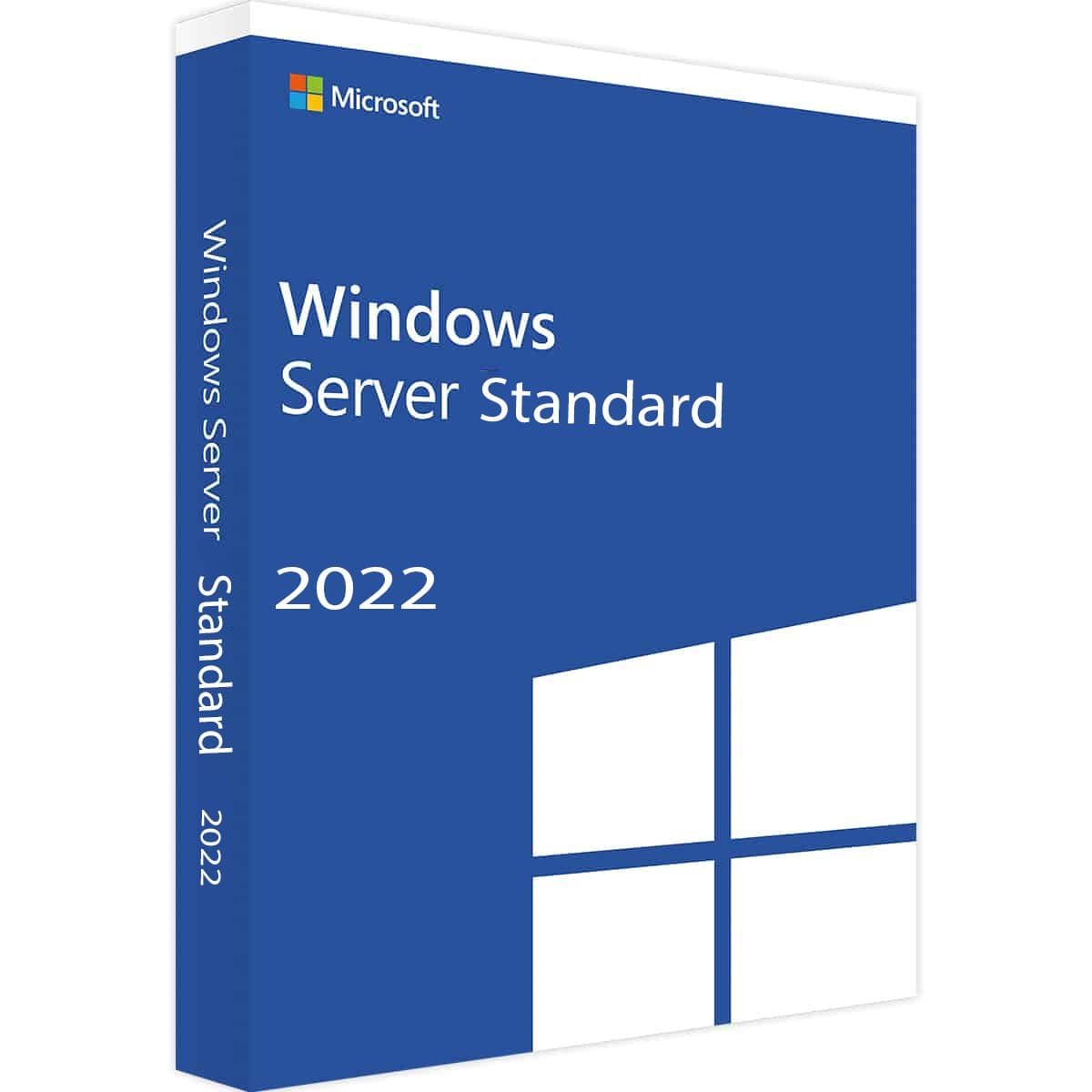
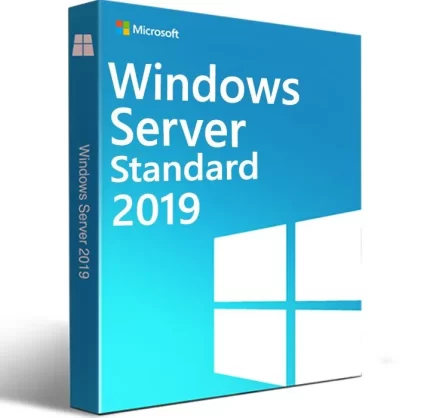
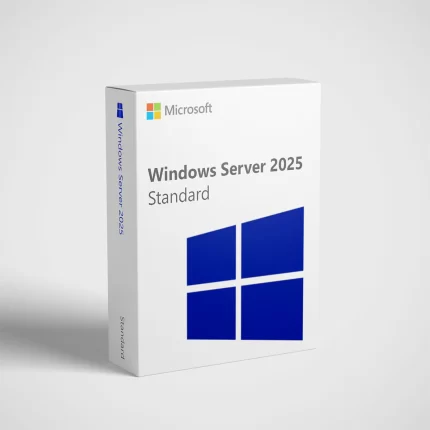
Reviews
There are no reviews yet.