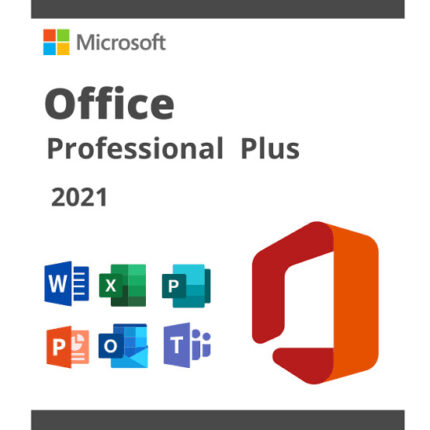
Microsoft Office Professional Plus 2019 Genuine License Key
350.00.ރ Original price was: 350.00.ރ.290.00.ރCurrent price is: 290.00.ރ.
A Comprehensive Guide to Microsoft Office Professional Plus 2019
1. Introduction to Microsoft Office Professional Plus 2019
Whether you want to present a professional project or draft an educational document, Microsoft Office 2019 has multiple tools to help you accomplish tasks quickly. While some tools may appear subtle or complex, designed to meet specific productivity goals, others introduce robust automation processes. This guide reveals all 2019 versions of Microsoft Office Professional Plus, Office Standard, and Office Home and Business. Microsoft Office has continued to evolve, fine-tuning cutting-edge features to help students, businesses, and professionals stay ahead in various fields. Users consider this software indispensable for creating Word documents, spreadsheets, and slides for professional presentations on the go.
Microsoft Office 2019 is the latest standalone package version of the software suite, which comes with several advanced tools that users still find more straightforward to use. Among the new features you haven’t come across before is a new cloud-sharing feature that lets you connect to Microsoft OneDrive and, with the help of cutting-edge dexterity, send links for everyone to have easier access. It is also now possible to recapture the work after closing the application with the new Resume Reading feature and Twirling feature that harvests the latest word results for quick integration. Other features that are not ready to make this package your essential business companion include the ones packaged with previous versions, such as Office 2016, but have been improved. Some of these applications include Microsoft Publisher, the 2019 edition that is elegant for professional documents, with a rich content library and design tools that even beginners can find easy to manage. Other applications include PowerPoint, an application that allows you to create dynamic and interactive presentations and Microsoft Access, a tool often used to build database tools. Microsoft Office is a wrapped app. Microsoft Office Professional Plus 2019 includes Microsoft Office Standard 2019.
Microsoft Office Professional Plus 2019 includes Microsoft Office Standard 2019. Additionally, Microsoft Office Standard 2019 includes Microsoft Office Home and Business 2019. Tools that come with Microsoft Office Home and Business in this suite include Microsoft Word, which is excellent for word-processing documents, and Microsoft Excel, a tool that helps create very useful spreadsheets for myriad data. The user interface is straightforward and easy to use to make processes faster. To maximize productivity and make a mark, Microsoft Office Professional Plus, Office Standard, and Office Home and Business 2019 are essential. In order to accommodate more users, you can either purchase a volume licensing or a Microsoft Office subscription. The 2019 version of Microsoft Office has been optimized to contain advanced tools that were considered to improve work in previous versions. Whether you work from home or run a small or large-scale organization, the suite is instrumental when you need to have work done faster and more efficiently.
2. Installation and Setup
Microsoft Office, first released in 1989 as a bundle of productivity applications, remains an industry leader in the area of office suites. Microsoft Office Professional Plus 2019 includes the most recent versions of Word, Excel, PowerPoint, OneNote, Access, Project, Publisher, and Outlook. This detailed guide provides the most up-to-date information on Office Professional Plus 2019. By following the instructions in this guide, users can be ready to install and use Microsoft Office Professional Plus 2019. Although beginners can read and follow the directions in this post, they should acquire some basic knowledge of computer technology.
Before installing Microsoft Office Professional Plus 2019, ensure that your computer is compatible with the necessary hardware and software. You can launch the software and start using it right away once it has been configured. Before introduction, the software has been checked for faults and evaluated. In the event of an issue, appropriate remedial measures are advised. Microsoft Office Professional Plus 2019 is a comprehensive package of office suite applications. The front-end component of Microsoft 365, previous Office 365 users, is likened to Microsoft Office 2019. Microsoft Office 2019 only includes Office applications since it is a one-time acquisition. Microsoft Office 2019 will be installed on a Windows 10 or Windows 11 operating system. The following is a list of minimum requirements for running Microsoft Office Professional Plus 2019. The memory installation depends on the number of users and the other software running on the computer. The most fundamental machines require 4 GB of RAM.
2.1. System Requirements
Before you install Microsoft Office Professional Plus 2019, make sure you have a system that meets the minimum requirements and has a Windows version that is compatible with Office 2019. Use the following as a guide to ensure compatibility.
Minimum System Requirements • Operating System: Windows 10, 8.1, 8, 7 SP1 (x86 x64) • Processor Type: 1 GHz x86 2-core or Intel PF or better • RAM: 4 GB • Graphics: DirectX 10 appropriate graphics card • HDD/space: 4 GB
Recommended System Requirements • OS: Windows 10, 8.1, 8, 7 SP1 (x64) • Processor Type: 2 GHz recommended • RAM: 8 GB recommended for 64-bit systems for Excel with PowerPivot support.
If you are interested in using Microsoft Office Professional Plus 2019, it is important to prepare your hardware and software system in advance. If you force your system to run Microsoft Office Professional Plus 2019 without paying heed to system requirements, then the results may be fine. There are too many disadvantages for those of you who want to run Microsoft Office Professional Plus 2019 without considering system requirements that cannot work. Therefore, be wise before you install Microsoft Office Professional Plus 2019.
2.2. Installation Process
It is important to acquire a valid Professional Plus 2019 Office suite license before you embark on the actual installation process. This license includes an activation key known as KMS. At this point, the installation process can now commence. Clicking setup.exe on the installation disc or pen drive is the process you’ve been waiting for. In the event that the installation media is on a physical disc, you will need to use the computer’s disc drive, which requires the installation process. The installation media is simply the downloaded files, bootable pen drive, or setup DVD. A professional installation is required because there are two possible installations.
Once the installation process has been launched through the setup DVD, downloaded files, or pen drive, the first phase that should initiate the installation process will be the initial Office dialogue. Here, you can select the desired Office program from the Office Professional Plus options. Therefore, before you start installation, it is recommended that the user modify the software updates, which are not frequently updated. The very first update feature is ideal for people who rarely acquire updates. After your selection, the stage two ‘Installation’ process should initiate. In this stage, users will be provided with two flexible installation options: ‘Custom’ and ‘Typical Installation’. ‘Typical Installation’ can be chosen by the user who wishes to have all of the components fully installed. During the User Information phase, the user must enter the desired User Name. Once the user has clicked on the Next icon, a Microsoft EULA will be displayed.
One may also choose to accept or decline the Software Agreement. Keep in mind that the installation will not proceed if one declines the terms of the software agreement. During the mode of installation, a pop-up window will appear, prompting users to opt for either New Installation or Repair. The software installation settings, such as destination preferences and tag paths, can also be customized. The user is free to adjust the settings for a modified installation. After entering the desired folder, click the ‘Install’ button. Select ‘No’ to use the default installation folder, and the installation should proceed as planned. The final phase of configuring Microsoft Office Professional Plus 2019 can be influenced by user preferences for performance enhancements. Due to low-cost disk space optimization, most users will opt to install minimal software. PC choice is then clicked, and the compatibility of the build programs is checked. Select ‘Finish’ to exit the window. Some of the errors and their explanations are discussed below.
3. Word 2019
Microsoft Word 2019 is an essential tool for anybody who needs to create documents for use online or offline. The software has a wide range of features that are useful in all industries, including education, marketing, and finance. Microsoft Office Word 2019 is highly customizable, with many features to tweak and improve the way you use it. This also means that it is user-friendly and that users coming from Word 2016 or earlier will have relatively few surprises or changes that they need to adapt to. New physical and viewing features make it even easier to create and edit documents using Word 2019. New features in this release of Word focus on collaboration with others, the ability to work with documents across multiple platforms, and the creation of professional documents with advanced formatting and design features. For those coming from an earlier version of Word, the first thing you should know is this: you’re going to love the user interface improvements. They’re designed to make you faster, not just at your current tasks but in new programming scenarios and workflows, too. Getting the hang of these features can make your daily document creation not only efficient but enjoyable. This edition has many new features that save time and make document design more flexible. Hundreds of professionally designed templates and pre-built Word styles give you professional documents quickly. Plus, use Microsoft Word’s formatting options to give your documents a clean, professional appearance. Use the Style Gallery on the Home tab to format text frames, shapes, and pictures. Smart Lookup is a great feature that is accessible from within Word. Smart Lookup is powered by search, the insights of the Editor, and your SaaS for search results. And Accessibility Checker introduces where and how you can make Office documents more accessible. Make use of Accessibility Checker to produce documents, workbooks, and presentations that are universally acceptable.
3.1. Features and Functions
Word Processing
3.1. Features and Functions
Documents processed in Word are familiar to everyone, regardless of the scope of their application. Simply put, Word is the program in which you type text. But even in this very basic use, Word offers many functions and details that allow you to make your text clearer and, in the end, to convince. “Less is more” is a consideration that often circulates among designers, while authors and writers feel that this is not enough. The more texts can inspire readers with concepts and fun facts, the broader the perspective becomes. However, today’s texts are cluttered not only with spelling and stylistic errors but also with plagiarism and duplicate content. Additional functions have been introduced in this application to identify these elements.
The Word environment is simpler and clearer than the appearance of the program versions. File management is increasingly integrated with cloud storage, where users can use some space for personal documents. This not only makes it easier for multiple users to collaborate on the same documents but also gives them access to documents saved in the cloud from anywhere, not just from the dedicated computer. The functionality of the drawing, graphics, and graphic tab in the toolbar is also new. The option to modify the shape, size, and flow of objects is very useful. In the “Design” tab, there are also options for choosing gradient background colours and other ways to format the page. “Colors”, “Page Border”, and “Watermark” in the “Design” tab are the same as before. If you don’t want to get tangled up, click the “Style” selection in the “Design” tab. You can now choose “Simple”, “Formal”, and “Graphic”. The “Simple” hexagon is also a design. It’s like a very normal style. If you also have your favourite design, you can try to change it.
3.2. Advanced Formatting Techniques
As more documents today are produced using a variety of tools, specialized formatting options are needed to make these documents more appealing and digestible. The following tools can be used to make the documents more visually appealing and professional-looking.
- Applying Advanced Styles: Learn the advanced features of the styles and themes available in Word.
- Developing Your Own Style: Learn advanced techniques for formatting text, paragraphs, and page layouts.
- Tips and Tricks: Learn real-life grouping tips and the importance of consistency in formatting.
- Creating Custom Templates: Start using styles and themes consistently throughout an existing document to create custom templates.
- Tips for Working with Images, Charts, and Other Objects: This section reflects advanced formatting techniques to help enhance your document.
Advanced styles and formatting options allow users to:
- Create visually appealing documents; • Consistently apply styles, reducing the chance of applying several techniques to the same document; • Apply themes to more professional documents attracted by complex and coordinated colouring, contrasting headlines, and defined formatting, shading, and border editing; • Take a document and apply it to several different documents with almost no effort.
4. Excel 2019
With Microsoft Office Professional Plus 2019 and Excel 2019, users can take their data analysis prowess to the next level. Excel 2019 offers numerous tools to help you organize data, perform calculations, and visualize data in myriad ways. A key to Excel’s power is its formulas and functions, which are capable of performing complex calculations far beyond what users can do with a calculator. Excel 2019 is applicable across many industries for job positions in accounting, finance, management, sales, marketing, production, and human resources. It can be used by business professionals to complete a multitude of tasks such as organizing and sorting data into useful information, calculating the cost of goods sold, determining profit or loss from different processes, calculating payrolls using tax tables, creating team budgets, organizing and analyzing surveys or customer feedback, or analyzing customer orders to determine product production and delivery schedules. What’s more, Excel 2019 can be used in your personal life to calculate income taxes, evaluate loan and mortgage details, organize and categorize collections, or even track workouts. Excel 2019 saves you time and reduces input errors with features such as flash fill, which automates data entry and validation. Use conditional formatting to control data formatting based on values and themes to quickly apply a professional and consistent look to your data. Protect yourself from formula errors and maintain data integrity with updated data validation. Explore new charting options using this version, such as funnel, map, and filled map charts, to better represent and understand your data. Additionally, advanced data types can be used to couple and visualize information.
4.1. Data Analysis Tools
Examine large amounts of data and find necessary information, which is crucial to effective information management. Although data analysis is a complex process, with the functions of sorting, filtering, and subtotalling, one can organize and manage data and identify information trends, unit prices, and delivery schedules. One of the most useful features of Microsoft Excel is that you can create a database using the system of rows and columns. This is especially useful when you have to reformat a table of data from another system. Analysis is a skill that extracts useful information from data, and statistical tools are the means for data analysis.
There are many built-in statistical functions for statistical operations. The descriptive statistics tool summarizes the data with frequency, mean, standard deviation, median, mode, minimum, maximum, quartiles, and range. Summary reports can be directed to a new location and the selection of where the summary report is to be in the same or a cell in each case. My advanced toolkit includes one-click statistical analysis with Excel: descriptive statistics, correlation, scatterplot, confidence and prediction interval, t-test, regression, ANOVA, f-test, chi-square tests, z-test, p-value, rank, percentile, and Forecast. Forecasts can be used to predict data, the economy, consumer trends, sales, and the business environment. For anyone who works with large amounts of data, I suggest using Pivot Table as a simple and powerful tool to summarize a large data set and view the task. For anyone who works with large amounts of data, I suggest using Pivot Table as a common feature in Excel. Pivot Table is a simple and powerful tool for anyone. You can summarize and view the task in a large data set. Create subtotals and group data, show the detail row or item, and display only the data you want. The chart is another feature that helps with data analysis and presentation. Charts also have a chart and an area chart. Bar charts compare the data categories and display the values. To demonstrate the time to use a chart, display the continuity or connection between the data. Line charts are best to demonstrate an increase or decrease. It is the backbone of the data. Pie charts are graphical displays of the portions of the data in comparison. The 3-D pie chart is just as effective as the 2-dimensional. AutoFilter is a very quick and easy way to narrow down the data you get from the database based on the criteria that you define. Then, Excel displays only the data that match the criteria you specified. Excel is a simple tool to use to find the right amount of data. Sometimes, you want to use data that is stored in another application or database. Data functions facilitate data retrieval from a variety of sources and provide a tool to add network data. Wizards can import data from external sources, adjust the attributes of the notes along the way, and solve problems. The OleDb interface can be used with ADO Excel for data from a variety of sources.
4.2. PivotTables and PivotCharts
PivotTables and PivotCharts are some of the most advanced tools in Excel 2019 for data analysis. A Pivot Table can take a complex data set and summarize and analyze the data in various ways. This subsection introduces the concept of a Pivot Table and explains the steps to create one in Excel 2019. Step-by-step instructions and illustrations guide users through the process of creating and modifying PivotTables. An explanation of how to add, move, and remove items within the Pivot Table to examine more or less detail is also included. Finally, this section emphasizes the myriad benefits of leveraging PivotTables, particularly for users looking for quick answers about their data and trend recognition in large amounts of data. Case studies provide real-world examples of how PivotTables can add value for a variety of professionals, including business analysts, managers, and more.
Once a PivotTable has been created, the related data can then also be displayed graphically in Excel using an interactive chart called a PivotChart. Information on how to create and manage PivotCharts is included, with examples of formatting and additional interactivity tips. Tips for using Excel 2019 in conjunction with other tools are also included. Example: Why might someone use a PivotTable along with an Excel PivotChart? A scenario can help to illustrate the potential value of these tools. Let’s say you are a production planner for a manufacturing company, and you need to figure out which product to start producing more of to meet the increasing consumer demand. You have multiple documents available with sales data from each of your products over the last year. You may want a quick view of which product currently is selling the most and in which regions.
5. PowerPoint 2019
PowerPoint 2019 is a tool that makes it easy to convert simple data into engaging, visually appealing slides that allow businesses, students, and educators to tell a story. PowerPoint contains an extensive library of templates and tools that easily walk users through the presentation creation process. Each template is part of a theme pack that contains coordinated colours, fonts, and effects that can be updated at any time. You can enhance your slides with icons or add elements like tables to easily present data and convey a message. Additionally, PowerPoint 2019 allows the user to add high-resolution photos and illustrations to slides.
PowerPoint comes with a few pre-packaged transition effects to add movement and style to each slide. The ‘Add Animation’ feature can also enhance presentations with interactive and subtle motions. At the bottom of the page, the user can find live animation effects and image transitions. These are useful for helping reduce possible big slideshow spoilers. If original content can be easily manipulated to obscure a live slide, some animations can hide it, which can be particularly useful. Users can share their PowerPoint 2019 presentations with coworkers and clients and work together on them at the same time. This feature supports the ability to write, leave comments, and change things in real time. Users can also improve presentations by adding a variety of content, including files and images like online audio or video.
Users are encouraged to use PowerPoint as a storytelling medium and allow content creators to add new transitioning designs. The software is designed to support users’ creativity in mind; these designs can be used to normalize slides, ensuring slides are convenient and professional. Owners of powerful slides can preserve transparencies, make wipes, push, or add a full-screen graphic alternative within the text. The function includes 80 styles and complete office templates, so the possibilities are endless.
5.1. Creating Dynamic Presentations
Creating presentations can be an art. A message becomes impactful when it is delivered in an engaging way. People are drawn to visuals and to stories. Use this space to grab your audience’s attention and reinforce key points. Bullet lists can be useful for teleprompting the speaker, but careful wording and selective screen placement will help direct your audience without trying their patience with too much text. Pragmatic guidelines suggest cutting one in four words out of a typical text-driven presentation, and it is more common to aim for just one main headline with a graphic on a slide. Create relevance between subject materials, grouping examples, and connecting concepts for fluid delivery. Divide into these basic sections to build out a well-flowing set of slides, and plan for potentially needing about two to five minutes to adequately cover each one.
Creating good transitions increases audience interest and keeps the viewer on track with the main topic. Not every slide requires a transition effect, but an automated transition between several of them can do just as well, if not better, than narratively written titles along the way. Carefully plan your transitions and the timing of your animations to keep these features unique and engaging without being a distraction. This is important, as practising your presentation and working with these features significantly affects delivery later. Rehearse your timing and practice your speech delivery before you are due to give your talk. There are also tools for interactivity that enable a little audience action during a slideshow, like polling slides, which many users appreciate for both information gathering and keeping attention levels up. Include these in your presentation if you desire some extra feedback from your audience. When it comes to the basics of designing slides, be careful with the colour combinations to make sure that they do not clash, both when projected in comparison with one another and with your text. Fonts should be bold enough to read, even from the back of the room. Each font should serve the slides as they are meant to be read both in the room and potentially up close for a digital or printed copy alongside the speaker. The granularity of your work here is dependent on whether you are front-loading the room with the information contained on the slides or merely continuing the information.
5.2. Incorporating Multimedia
Incorporating multimedia elements into your PowerPoint 2019 presentation can greatly enhance the visual impact of your research findings, tell a compelling story, or back up your thesis and major points. Integrating a variety of media in a presentation has been proven to maintain the audience’s focus more effectively than simply having spoken or written content alone because visual communications can deliver content to the brain faster. It is important, however, to strike a balance between multimedia and content so that the multimedia doesn’t overwhelm or overshadow the rest of your presentation.
Images, videos, and sounds can be used in a presentation. It is important to optimize multimedia files for performance, both on your computer and while presenting. If sound and video files play for a short amount of time, time savings are minimal. It is advisable to build your presentations with multimedia if you will be able to incorporate illustrations, diagrams, and graphics into your demonstration or lecture. When given a choice of performing an illustration demonstration or building a detailed linear analysis of your particular area of inquiry, build an illustration demonstration. If possible, selecting a computer-based or internet-based option is best. Zoom and pan options are particularly effective if they are pertinent to your work. Make your PowerPoint rich with content, multimedia, illustrations, photos, graphics, etc., and build your detailed analysis to show students how to navigate multimedia during instruction while maintaining the focused, high-speed pace of internet browsing.
Whether copyright restrictions exist for embedding media files in your PowerPoint 2019 presentation or showing them as part of a live performance depends on the specific source and copyright holder. You must get permission if it is required. Most copyright holders use the standard licensing agreement known as “All rights reserved.” The exception is if the copyright holder specifically states that a use is permissible. If the copyright holder uses “Some rights reserved,” a license permits restrictions. The most common example is the Creative Commons licenses. Make sure that you satisfy all licensing requirements. Otherwise, your actions may generate legal consequences. Always respect other creators’ work. When incorporating copyrighted media, consider: – Creating a list of sources and attributions for every multimedia element used. Ensure you have the right to use media. If using images, be sure that you have permission from the creator. – Ensure that your media files are accessible. Follow accessibility standards. If you are not sure how the media will work in all conditions, provide an alternative method of receiving the information.


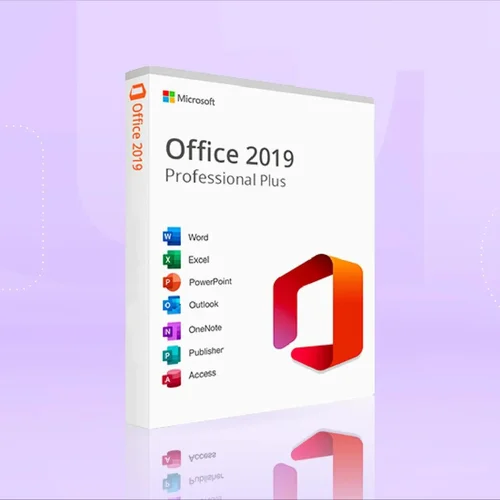
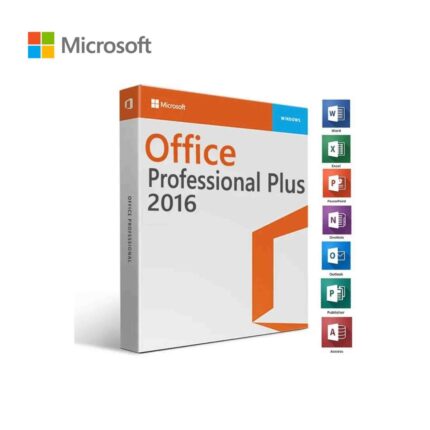
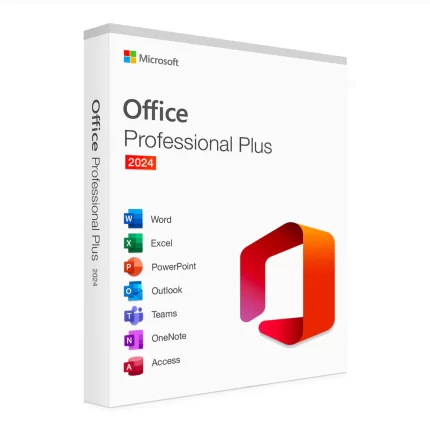


Reviews
There are no reviews yet.