Exploring the Features and Benefits of Windows 11 Enterprise
1. Introduction to Windows 11 Enterprise
With the new release of Windows 11 Enterprise, it’s essential to be familiar with what Windows 11 Enterprise is and how it plays a crucial part in the Microsoft Windows ecosystem. A system should be more secure, easier to manage, and have a better user experience. Its features should be consistent and aligned with key business requirements as we transition beyond legacy systems.
Windows 11 is the successor and latest release of Windows 10, introducing a revised user interface and platform updates to enhance productivity and connect consumers with the Microsoft Service Cloud. Windows 11 has been updated to suit your workplace, whether you’re a one-person team or part of a global enterprise. Windows 11 Enterprise has been designed and optimized to help organizations face a time when digital transformation is occurring more rapidly than ever, especially with the more recent exponential growth in hybrid working. Our target market and target audience are more directed to IT professionals within organizations who are developing, engineering, and managing applications and PC deployments or tenant organizations who need these enterprise-quality features in Windows. Windows 11 Enterprise offers a bevvy of benefits to progressive organizations looking to keep up with today’s rapidly evolving technological landscape. These include offering superior performance, robust security, enhanced manageability, unique productivity, and flexible deployment options for modern businesses.
2. Enhanced Security Features
For modern organizations that handle sensitive data, being protected on a digital level starts from the foundation: the operating system. At a time when most organizations have gone digital, the threats from cyber spies and hackers have only increased. This real-world dynamic is what inspired Windows 11. In developing Windows 11, our mission was to design and build the most secure Windows yet to protect your enterprise and empower your end users at a whole new level. As a result, Windows 11 integrates advanced security measures, adding a critical, resilient barrier to the IT threat landscape that protects your enterprise and bolsters your regulatory compliance and risk management initiatives.
A holistic approach to operating system protection. Windows 11 Enterprise takes advantage of both hardware-grade and virtual security solutions. First, Windows 11 exploits the secure hardware capabilities provided by virtualization-based security and, to ensure an effective separation of system management and end-user operating system experiences, it leverages the hypervisor. Unlike traditional solutions, features like virtualization-based security don’t just monitor system activity; they separate sensitive processes from the host operating system, minimizing the chance that malware attacks and compromises the kernel. Advantage? Best-in-class protections that make the operating system and workload VMs ‘invisible’ to most malware. For example, Secure Boot hardens the essential components of Windows 11 by verifying the integrity of boot components to protect against rootkit and boot sector malware built to penetrate a device at inception. Additionally, Windows 11 uses asymmetric key cryptography to ensure that attestation is proper and correctly compares measurements of APIs within virtual trust levels via the secure hardware-backed Isolated User Mode.
2.1. Virtualization-Based Security
Windows 11 Enterprise introduces virtualization-based security to protect your data. Virtualization technology utilizes hardware capabilities to create isolated environments for the secure execution of sensitive tasks. In Windows, this is made up of virtualization-based security features such as Device Guard, Credential Guard, and Windows Defender Application Guard. Other virtualization-based features include Windows Defender System Guard, Memory Integrity, and the hypervisor-protected code integrity functionality included with Code Integrity. Virtualization-based security requires minimum hardware, feature, and firmware capabilities that are described in the virtualization-based security system requirements.
Memory Integrity is a feature of Core Isolation, which is part of Device Security in Microsoft Defender. Memory Integrity is designed to prevent attacks such as injection and modification that malware and other threats use to maintain persistence. Memory Integrity prevents this type of threat by applying both static and dynamic rules to vital Windows processes. Because it uses hardware security features to enforce these rules, Memory Integrity won’t work on all devices: check the Windows 11 virtualization or Hyper-V documentation to make sure your device meets the requirements.
Device Guard is a virtualization-based security feature that blocks transformations and injections from running on the system, thereby protecting it from zero-day attacks. Device Guard blocks almost all transformations, including the ones used in pen testing tools. Keep Windows VM firmware and drivers updated, and be sure “secure boot” is enabled in your hypervisor settings under firmware. This will allow Device Guard to take effect in your VM. Legacy hardware firmware and legacy applications can stand in the way of migrating to new computing environments. Virtualization-based security has introduced a new way to help businesses keep moving forward and fend off threats.
2.2. Microsoft Defender Antivirus
Microsoft Defender Antivirus is an integral part of Microsoft Defender Advanced Threat Protection. It provides real-time protection from software threats like viruses, ransomware, rootkits, Trojans, and spyware. Windows 11 Enterprise clients can use Microsoft Defender Antivirus to take action on a compromised system by using Defender Antivirus reporting and the advanced automated investigation and remediation with Microsoft Defender for Endpoint. Some features in Microsoft Defender Antivirus are cloud-based, such as cloud-delivered protection, automatic sample submissions, and dynamic URL scanning. Cloud-based features can be available from any location and are automatically updated to protect your device from emerging threats. Microsoft Defender Antivirus integrates seamlessly with Microsoft Defender for Endpoint and together provides a complete endpoint security solution. Windows 11 clients using Microsoft Defender Antivirus are continuously protected and will automatically get scanning engine updates and new threat coverage from the cloud, just the same as business customers do today. Microsoft Defender Antivirus is the first component in enterprise security defence. To resist evolving threats, enterprise CIOs need layers of defences. By doing so, you now have at your disposal a comprehensive threat resistance platform that can stop the threats evident in the wild and thwart the threats that may be used against you. In addition to protecting clients, Microsoft Defender Antivirus can help provide you with insight into the malware and potentially unwanted software that can be resident on your machines through reporting and advanced analytics. Our cloud portal and Microsoft Defender Advanced Threat Protection offer a non-global administrator and non-technical user interface.
3. Productivity and Collaboration Tools
To support the efficiency of various workplace role groups, Windows 11 Enterprise comes with productivity and collaboration tools that are not only integrated into the OS but are also designed to work seamlessly together and integrate with other ecosystem tools, fostering better teamwork and communication. With the Microsoft Teams app integrated into the OS, you can now chat, meet, call, and store in Windows. This same chat tool is also readily available via soft buttons in Office apps and more, making it accessible for workers in other parts of the organization, including those from unaffiliated organizations. Some features of Microsoft Teams include being a messaging tool for 1:1 live synchronous communication, providing a mix of live and asynchronous communication in the form of file sharing, having an array of interactive meeting features, and using various channels.
The Windows 11 enterprise version also includes a collaborative tool that runs Linux applications on Windows. With this, a developer can stay in their preferred environment and use the tools available there. While there are solutions to share data and files among various platforms, doing so from a single OS can increase focused efficiency and minimize disruptions. Many developers would benefit from being able to run Outlook on one side of the screen and a web application using Bash and other Linux software tools. These tools, combined with the capabilities already provided in the Windows OS, also make it easier for customers calling on outside services to connect with different groups to build a total solution. These are tools designed to help support better team performance in an environment that encourages geographic disbursement, as we are experiencing while moving more deeply into the post-pandemic dynamic. Windows is designed to look ahead, built for a user environment that has access to multiple modes and places to work and needs to stay plugged into communications.
3.1. Microsoft Teams Integration
Microsoft has deeply integrated Microsoft Teams with Windows 11. Teams is Microsoft’s enterprise cloud-based service that enables communication and collaboration in the modern workplace. Microsoft Teams provides chat, meeting, calling, and collaboration capabilities, all in a single application, making it easier for employees to collaborate, as they don’t have to switch between different applications. Chat offers real-time communication, and messages can either be sent one-on-one or in groups or channels, replacing email at a large scale. The video conferencing feature supports audio, video, and content sharing and can even facilitate webinars and hold town hall meetings. Meetings and video conferences can also be recorded and shared among coworkers to help those who could not attend a particular meeting. Teams support file sharing and integration with several tools and apps. It provides a platform for file sharing and co-authoring similar to other services to ensure that there is no duplication of work. There is easy access to files shared across Teams, and files can be locked during editing to manage version rollbacks and prevent conflicting edits.
What makes this Microsoft Teams and Windows 11 Enterprise integration stand out is the fact that it is a space where you can call, chat, and collaborate all in one dedicated part of Windows 11. For me, it’s the convenience of using one platform for managing team interactions directly from my desktop. There’s something special about the feeling of integration. Microsoft Teams quickly became an extremely important resource for people working remotely. It’s so much easier to dial into a quick meeting when all you have to do is click on something versus opening a web page, finding a link, and troubleshooting if it doesn’t work. Group chats and file sharing are just as easy. I think people are happy to be able to use this powerful tool seamlessly, especially given the upcoming hybrid work environment.
3.2. Windows Subsystem for Linux (WSL)
The Windows Subsystem for Linux (WSL) is one of the cornerstones of innovation in Windows 11, enabling a new level of hybrid work. With Windows 11 and WSL, developers and IT professionals can run popular Linux distributions side by side with their Windows and modern .NET applications on their desktops, laptops, kiosks, or virtualized environments. WSL now has hundreds of thousands of users on Windows 11 and is a great fit for the Windows 11 line of business, Firstline Worker, and IoT deployments under Windows 11 Enterprise.
A more seamless integration with WSL opens doors to support a wider array of users and their needs. Developers who don’t need or want a Linux desktop can simply use WSL to access the development tools they need to do their jobs. These scenarios cover a broad range, including cloud developers, data scientists, mixed-platform startups, and open-source contributors. Teams that rely on a broader toolset or host development environments for a large body of engineers will continue to benefit as WSL supports both a lightweight no-setup experience and individual per-project tuning.
Users running Windows 11 on modern hardware have access to performance-boosting features such as WSL 2, which introduces a robust VM powered by Hyper-V. The execution time needed to reach arbitrary dates across containers and WSL distributions scales with the number of images being executed. GC runs faster on machines with increased memory. In addition, users can leverage the network and file servers they have set up between their Windows 11 host and development, test, and production environments. With a single setup and no need to host a dual-boot system, users of WSL can leverage these tunings to be as comfortable running Linux as their primary OS without the need for any setup.
4. Deployment and Management Options
To help prepare devices for Windows 11 Enterprise, IT administrators can use the deployment and management tools they already know, possibly including methods to automate deployment at scale. This enables our users to guide them through restart and data migration experiences, ensuring a seamless deployment. Deployment is a complex process that must take into account the scaling of operations and the management of devices across an enterprise. Inevitably, managing and protecting these devices is important. Streamlining deployment is also about increasing overall productivity by reducing tedious and time-consuming tasks.
Windows Autopilot is a collection of technologies used to set up and preconfigure devices for deployment, getting them ready for productive use. It can be used to help users easily set up a new device, unlike traditional methods. Updating and managing Windows 11 Enterprise devices using Microsoft Endpoint Manager is a simple and powerful mobile device management solution. This will take care of app management, profile management, and device enrollment. This is usually done through the Microsoft Endpoint Manager console. With the available biometric and security keys, you can use the local administrator privilege of your device or manage Microsoft Endpoint Manager to sign up to configure your device locally. Many enterprise business scenarios demand the agility, scalability, and management power provided by cloud-based management tools. You can use Microsoft Endpoint Manager to use Windows Autopilot locally if you have an ICD file that matches order IDs and operating systems. Keeping all endpoints modern and updated is part of the endpoint management lifecycle. It is, therefore, important to ensure that your endpoints are updated regularly. Practice good governance and ensure that updated policies and necessary approvals not only have your approval but are also compliant with company policy. Ensure safe practices.
4.1. Windows Autopilot
Windows Autopilot is designed to transform the way devices are set up, reset, and repurposed, with an experience that is zero-touch for IT while delivering a great user experience. Offered as a key component of the Windows 11 Enterprise deployment toolkit, it simplifies the Windows Out-of-Box Experience (OOBE) by configuring new devices automatically. The IT department doesn’t have as much to do as imaging, maintaining, and deploying client systems as before. New devices enrol using a Windows Autopilot deployment profile, which defines the deployment scenario to be used. The following deployment scenarios are supported by Windows Autopilot:
– User-driven: Self-deploying mode, IT-focused deployment and User ESP – IT-driven: Azure AD-joining and Domain Join devices – Pre-provisioning: White Glove pre-provisioned AAD-joining and Domain Join devices
For any deployment scenario, the raw hardware information doesn’t impact the device configuration and security policies. The deployment experience can be customized from enrollment to user OOBE to suit unique company or department needs and align with brand or operational requirements. Windows Autopilot can also provide a secure method of preconfiguring hardware or running advanced boot options when enrolling devices over USB so that MFA is needed to boot a new, zero-touch OS.
Reducing or removing human intervention encourages more users to set up and deploy custom settings without developing policies or fatigue errors. Automation in the Autopilot client, specialized for provisioning scenarios, can reduce boot time. Lessening the frequency of new computer choices for pre-provisioning will help users see new devices faster. Self-deploying mode with pre-provisioning advance-set configuration helps Autopilot devices to be moved and re-provision themselves without involving technicians for reduced or zero-touch configuration of new business-initiated Autopilot devices leased to an employee or provided to a customer.
4.2. Microsoft Endpoint Manager
When using Windows 11 Enterprise, Microsoft Endpoint Manager (MEM) is the management platform you will want to become most familiar with. Microsoft Endpoint Manager is an integrated management platform featuring One-Console Management, through integration between Intune, Configuration Manager, Desktop Analytics, Autopilot, Windows Analytics, and more for those across Windows, Android, Apple, and Chrome devices. It is also about using simple controls and configuration of features that are Internet-based, tenant-attached, or cloud-connected to provide enterprise-level endpoint management. The collection of services works in cohesion to manage both devices and applications with ease. Endpoint Manager supports a variety of devices, including iOS, Android, Mac, Windows, and servers. This provides a management overview from one single console regarding enforcement, deployment, and compliance across any device type in your environment.
Utilizing Microsoft 365 or Azure credentials to authenticate on each managed device ensures each integration is efficient too. Centralized management offers increased visibility and lets organizations maintain control over multiple areas. The numerous functionalities possible within Microsoft Endpoint Manager include:
– Enforcing specific device policies: Acts as a safeguard, providing an added layer of security and protecting an organization’s assets. Protecting corporate resources and user data is vital. – Deploying supported applications: IT departments can provide needed apps to Windows devices without requiring explicit end-user action or a one-by-one installation effort by an IT professional. – Ensuring policy compliance: All systems are compliant or not compliant based on a company’s definitions. This is handy and often required for industries that require compliance with standards such as Cyber Essentials. – Cloud connectivity: Microsoft Endpoint Manager is cloud-based, meaning it can be accessed remotely, and users are co-managing in some scenarios from the device side. Departmental staff and IT professionals may learn how other organizations have transitioned and benefited from this robust solution. Since the MSP’s in-depth service is a high-touch method, non-service clients may benefit from MEM insulation, which can simplify device and application updates for remote teams. In addition, detailed guides with screenshots are available in the documentation collection. For a free, five-question Enterprise compatibility quiz, organizations can also select Windows 11 deployment readiness. The MEM overviews with screenshots are conveniently gathered in one location.
5. Conclusion and Future Developments
To sum up, we have discussed several main features of the new Windows 11 Enterprise, and the benefits organizations can get from them. If the future of every organization is dependent on people and their work, it is essential that they have the right tools to get their jobs done. One of the most significant tools for the majority of people is the operating system. Microsoft Windows 10 has been one of the most popular and secure operating systems for enterprises. However, with the arrival of new dynamics, including increased cyberattacks and malicious threats, along with the popularity of remote working, it has become essential to build a new operating system that is more secure, faster for multitasking, easier to connect and communicate with, and more. Most operating systems will normally continue working indefinitely, but if an organization wants to thwart current threats, increase their level of compliance, and improve efficiency, evolution to Windows 11 Enterprise is the need of the hour.
In the future, Microsoft can provide some additional functionalities in Windows 11. It can include functions related to artificial intelligence, as these are becoming significant tools for organizations. The company can also introduce those features and modifications that were not included in the final revision or which are yet to come, as technological advancements will continue, and the usefulness of any tool in the long run also comes from the continual update that enables any collective growth initiative. Microsoft has repeatedly expressed its commitment to providing a safe, adaptable, and up-to-date experience. In conclusion, we believe that it is necessary to shift from an operating system as a tool to an operating system as a strategic asset for secure and productive operations. We also believe that the success of this or any other technology is in the hands of the leaders. They must adapt to these technological advancements and continue to do so. Microsoft has pledged to provide the best to enable your organization to do its best. Our main aim is to support organizations in accelerating their growth.


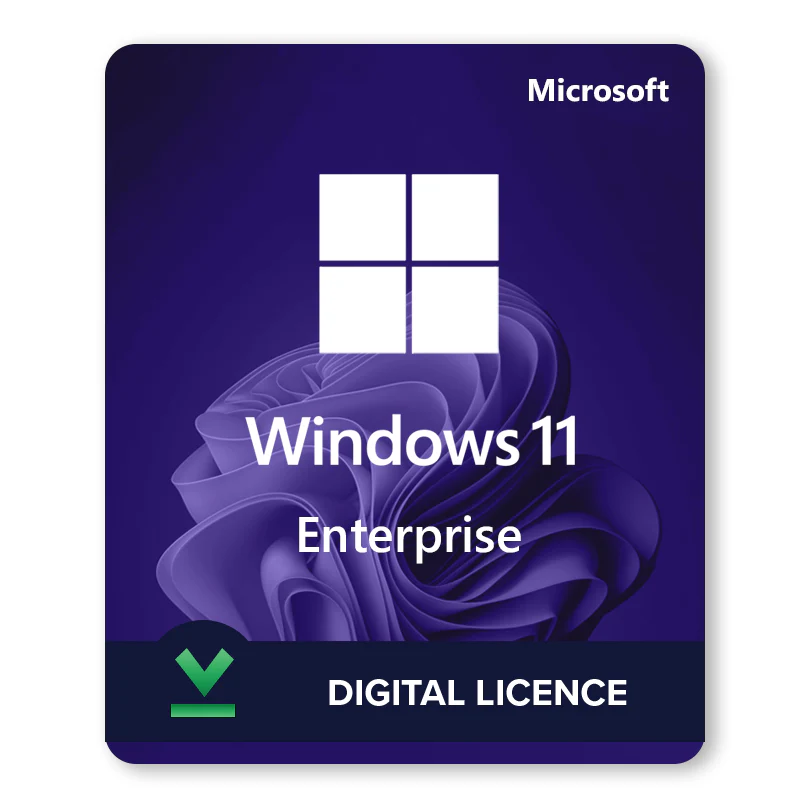
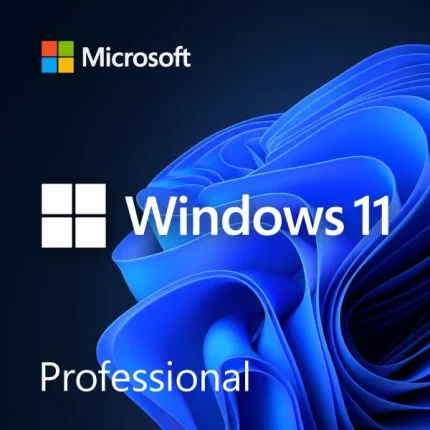
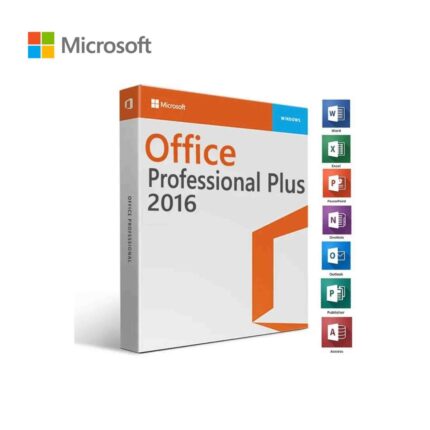
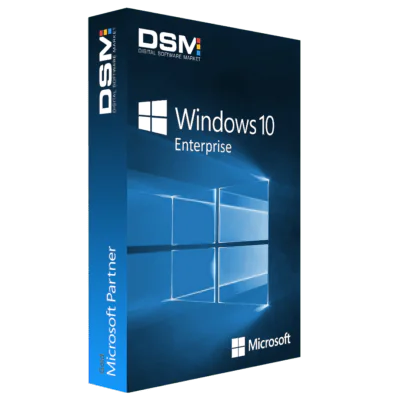
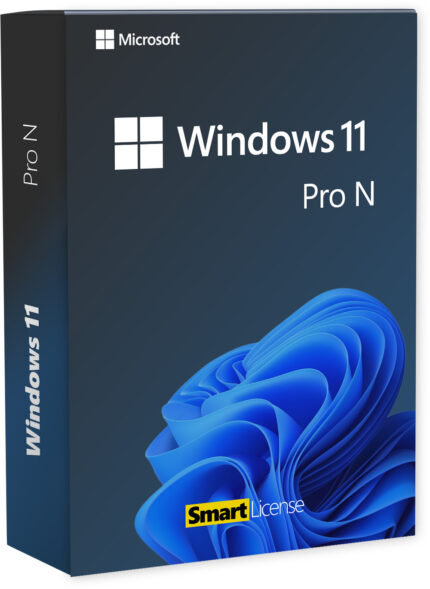
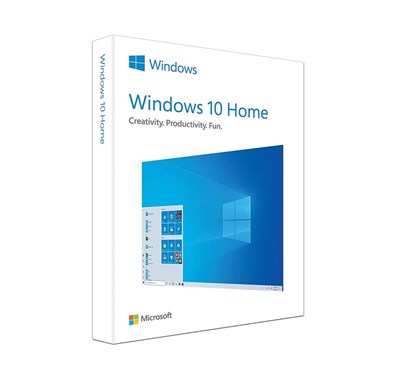
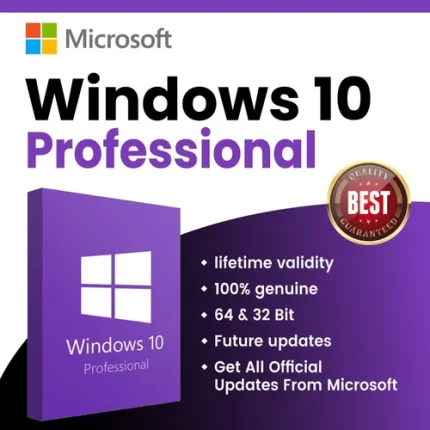
Reviews
There are no reviews yet.